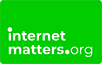I am setting up a new social account
Advice for young people
Learn more about how to set up your first social media account.
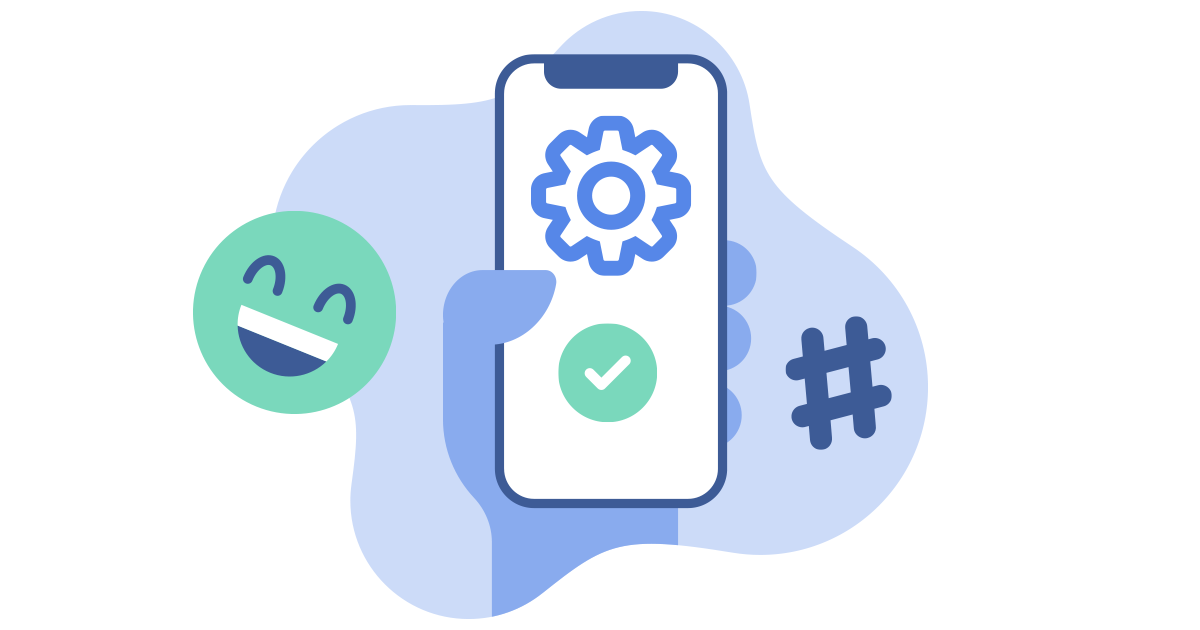
The right app
You want to have fun on social media and to get it right there are things to think about.
Ask yourself:
- Is this app right for your age?
- How safe is it?
Your parent or carer can read some reviews with you to help you decide. Avoid apps where people are anonymous because this makes them feel they can say or do anything hurtful to others.
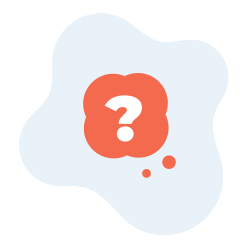
Age
Be honest about your age!
This is so you do not lose out on any protection the app or site has built-in. Also, they could decide to close your account if they realise you are not 30 years old but only 11. So check the minimum age guidelines in the Terms & Conditions (T&Cs) for the social media app you want to use.
![]()
If you are asked to give an email address, use a family email address. Not one that is yours alone. This will help you avoid spam and from receiving too many notifications.

Create a secure password
Do not use words or names that are easy to guess, like names of your pets or your favourite band. Try mixing in some:
- Special characters like: ?!#@
- Upper and lower case (big CAPITAL and small letters)
- Numbers
Never share your password and change it often, especially if you think a friend has guessed it or you told them by mistake.
![]()
Username
Do not call yourself ‘SexySue’ – this kind of username can cause real trouble.
- Avoid your full name or anyone else’s
- No inappropriate language – so no words or phrases that are rude
![]()
Privacy setting
We recommend that your profile be set as private, not public. Do not share any personal information about yourself or others and choose to share posts or stories with close friends and family.
Location
If you need to share your location with your friend or a family member, only share using your in-built phone Map –‘Find me apps’. Turn off location on your phone’s camera. This makes you less safe.
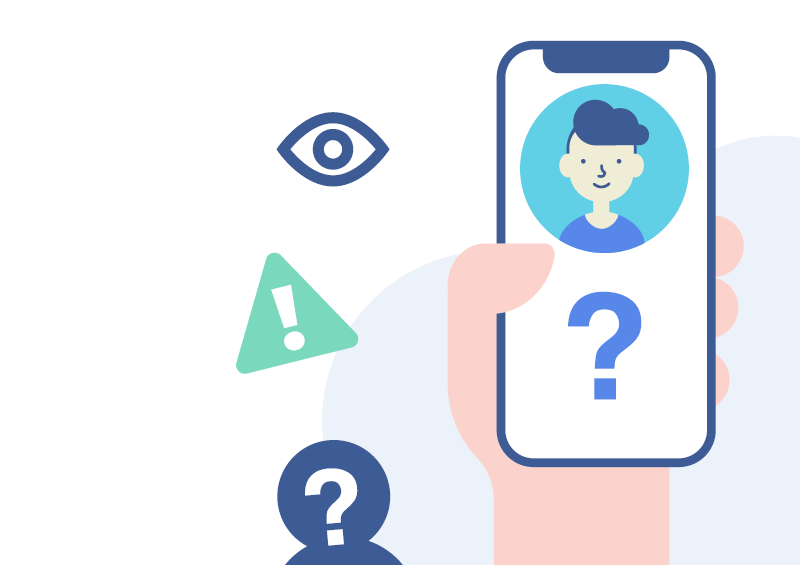
Profile pic
In a game you can use an Avatar, on social media you can use any image but it is a good idea to take some care to choose your photo.
Make sure your photo does not show where you live or go to school in the background of your photo. Avoid having photos that show street corners where someone can see the street name.
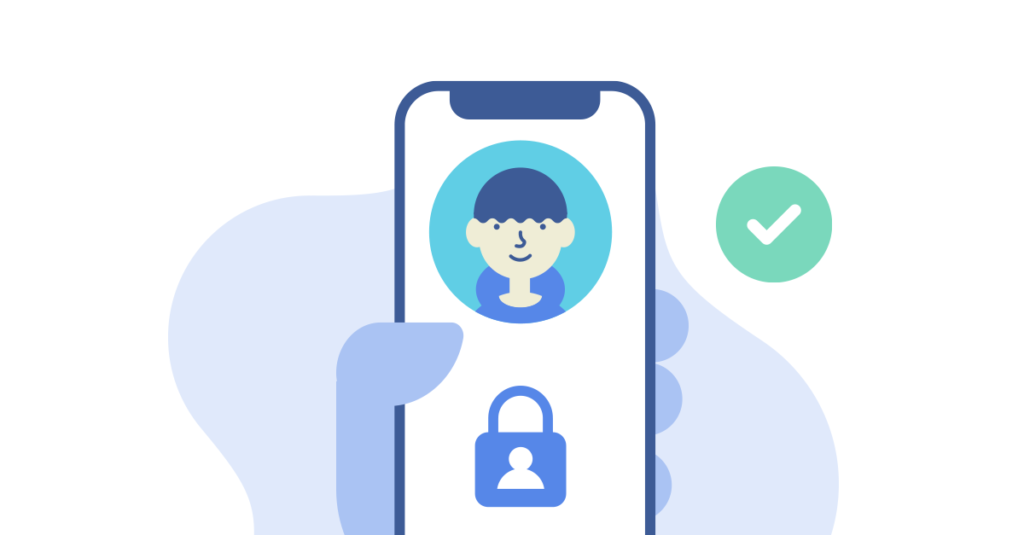
Family agreement
Your family may have agreed on some rules about what is OK to share or read online.
Agree how often to check it is working for everyone.
![]()
Notifications
Stay in control! You can decide when to take a break from having to keep looking at your phone.
Notifications can be turned off at night or at other times, so you won’t be distracted.
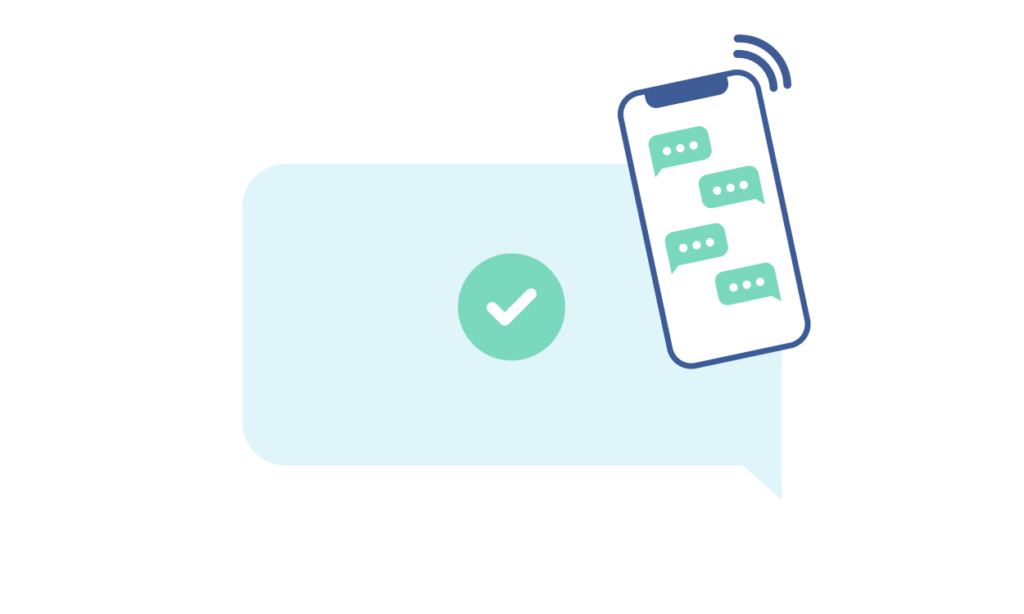
Minimum age app restrictions
Most apps require you to be at least 13 or older to use.
![]()