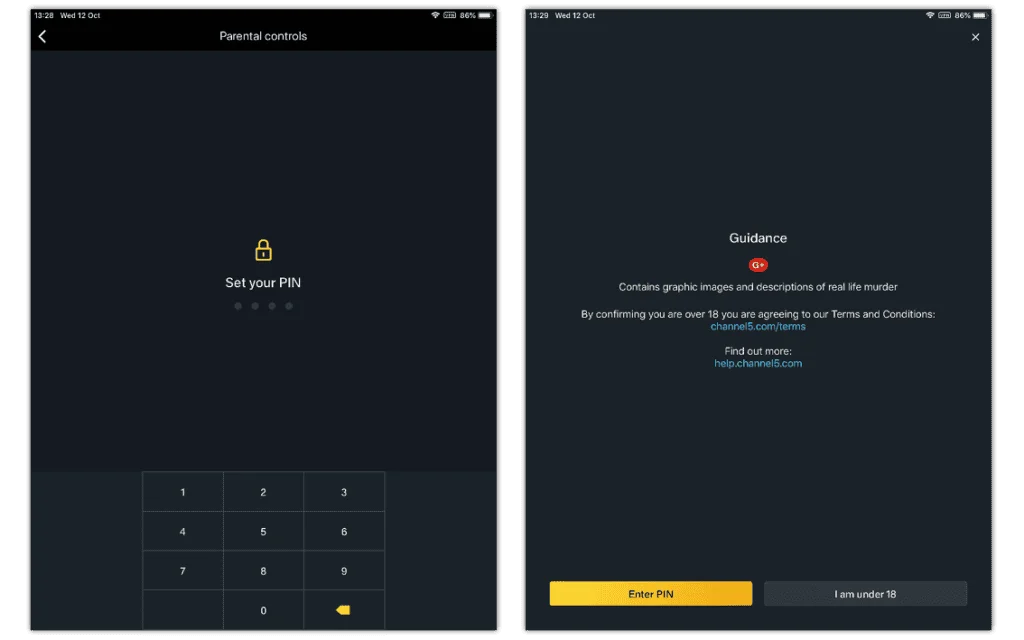How to set up content filters
The My5 App lets users set accounts up to only allow family friendly content. G-rated films and other content means parental guidance is needed.
To set up content filters:
Step 1 – Sign-in to your My5 account and select My List in the bottom right.
Step 2 – Select the gear icon in the top right. Under ACCOUNT, select Parental Controls.
Step 3 – Next to Setup a Parental PIN, activate the toggle. Set and confirm a 4-digit PIN. Tap OK to continue.
Whenever your child tries to access G-rated films or shows that might include explicit content, they will need the PIN. As such, make sure it is a PIN only you know.