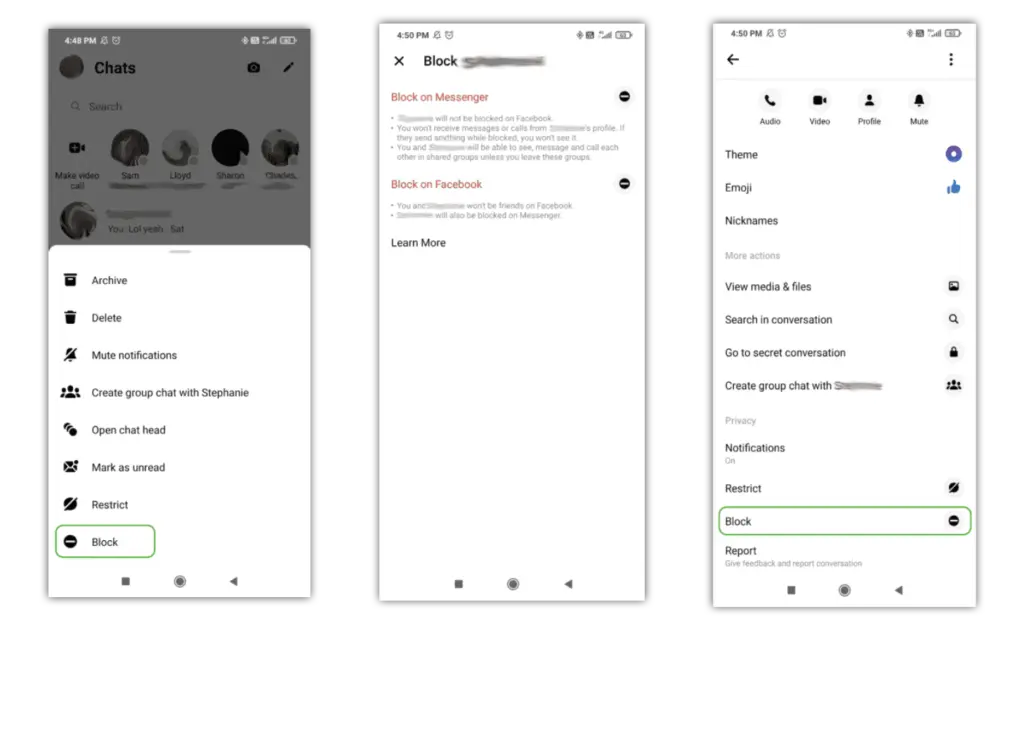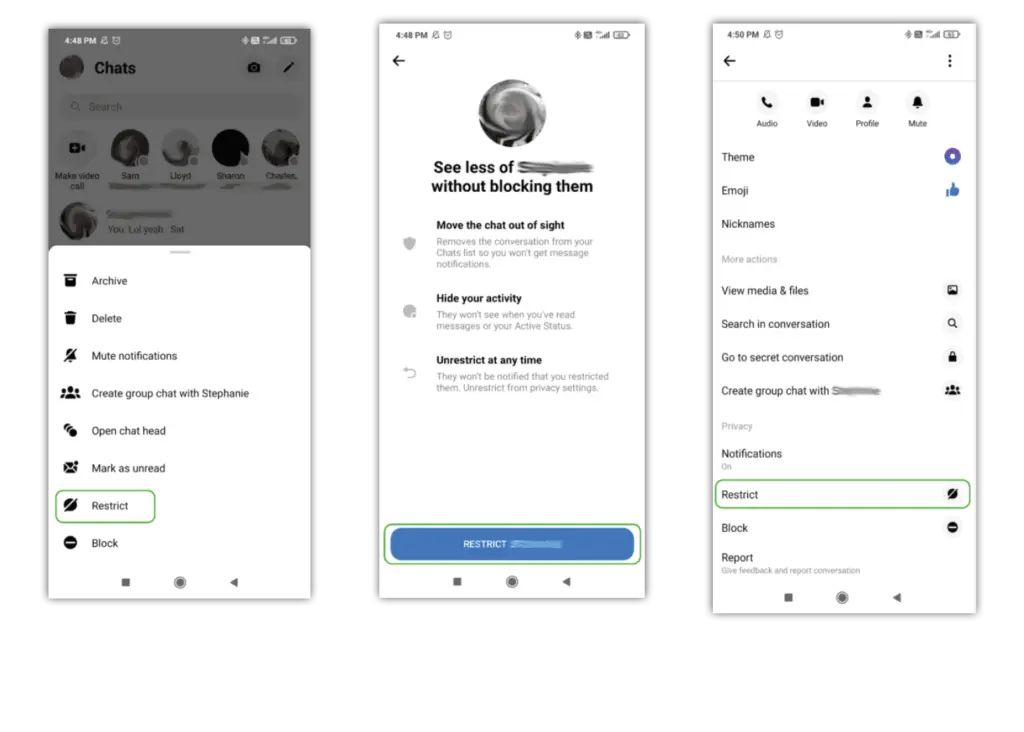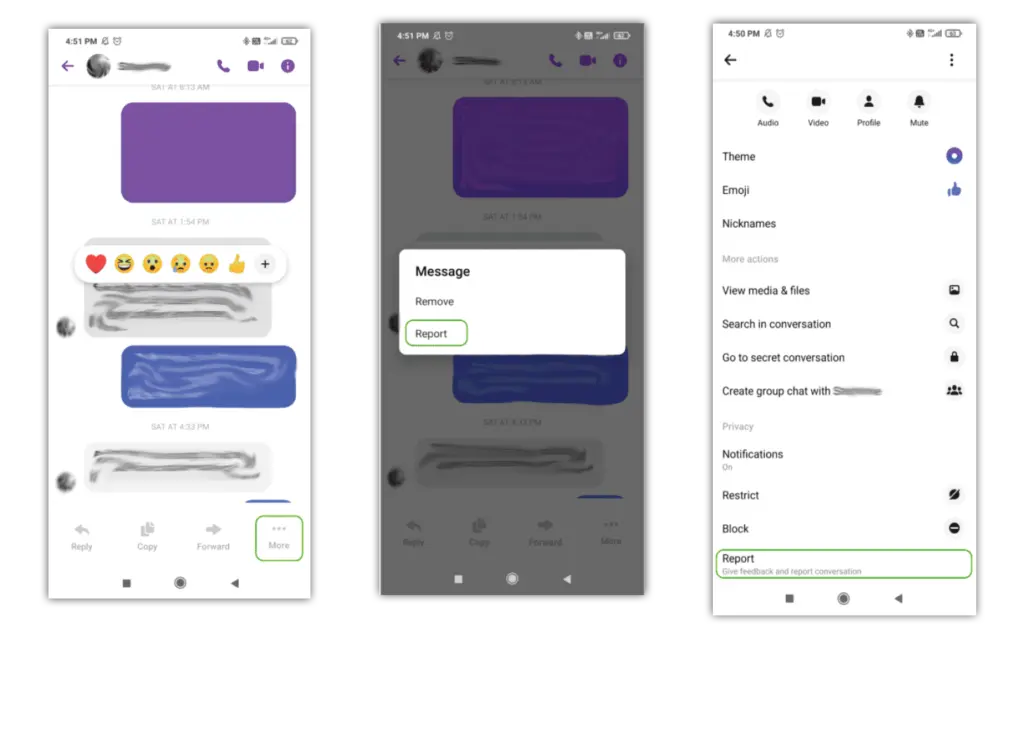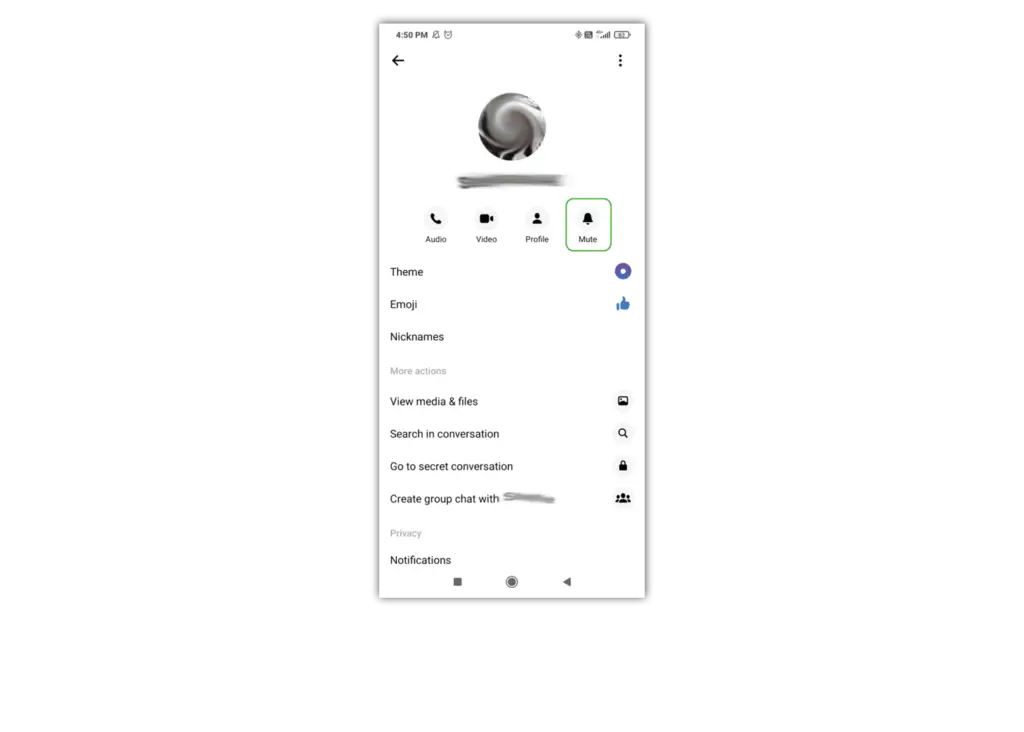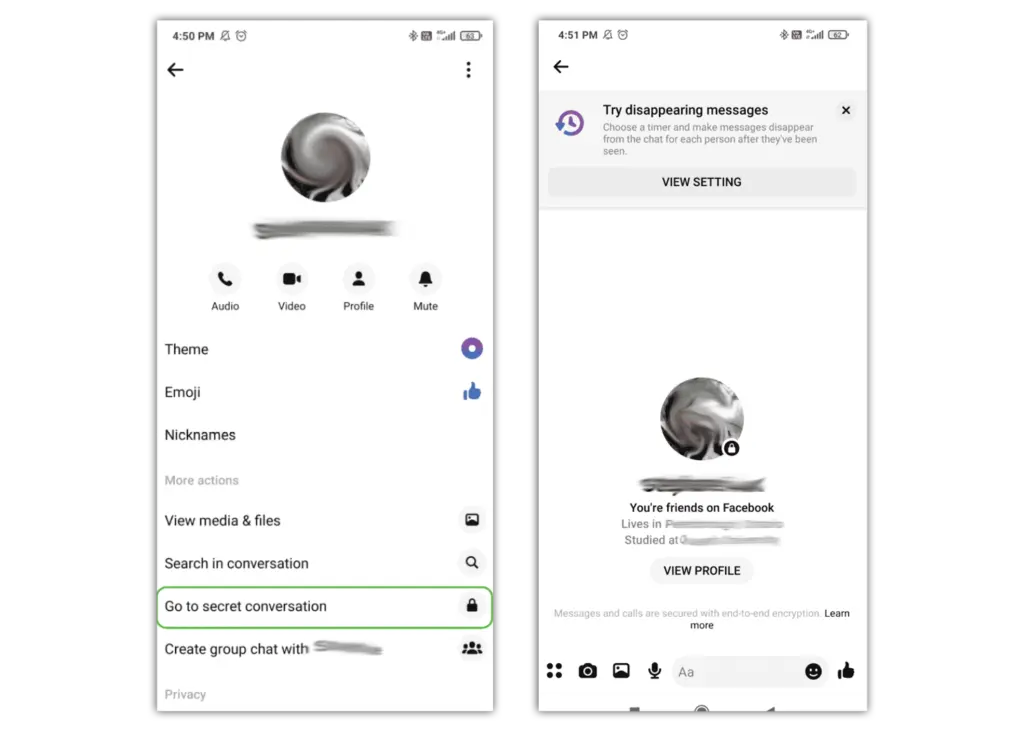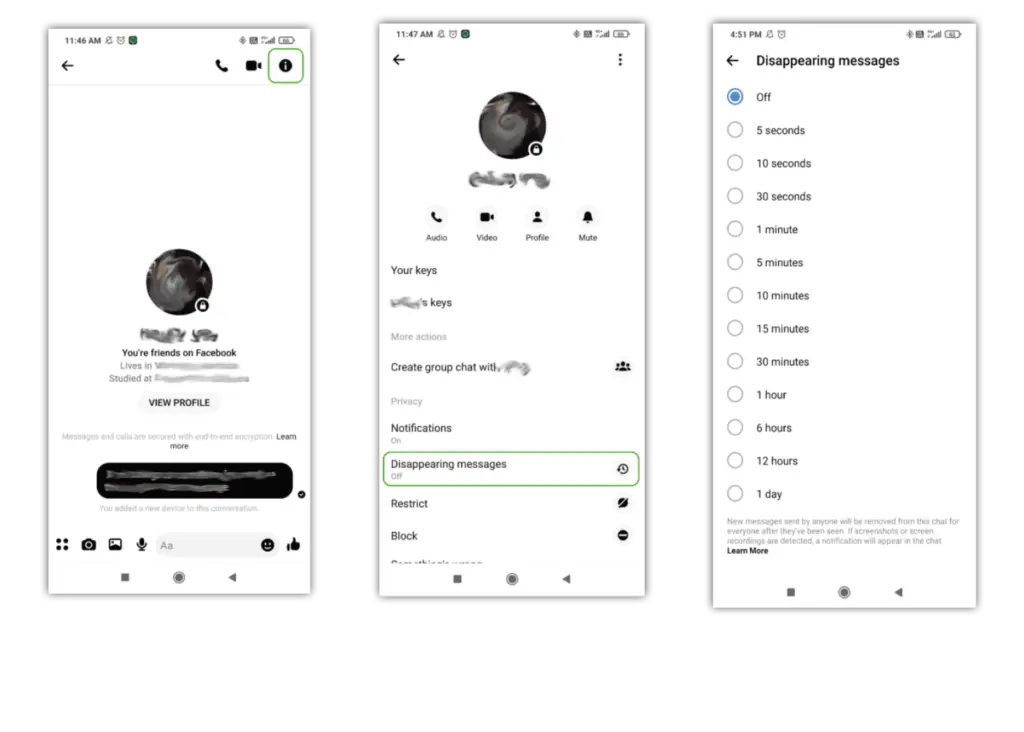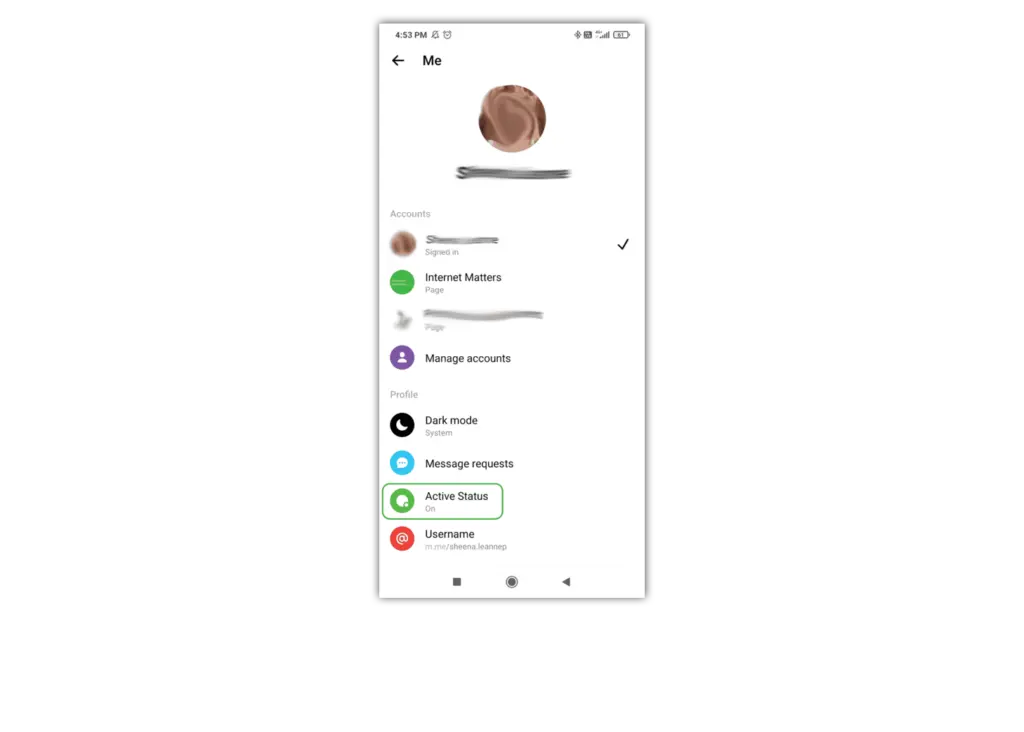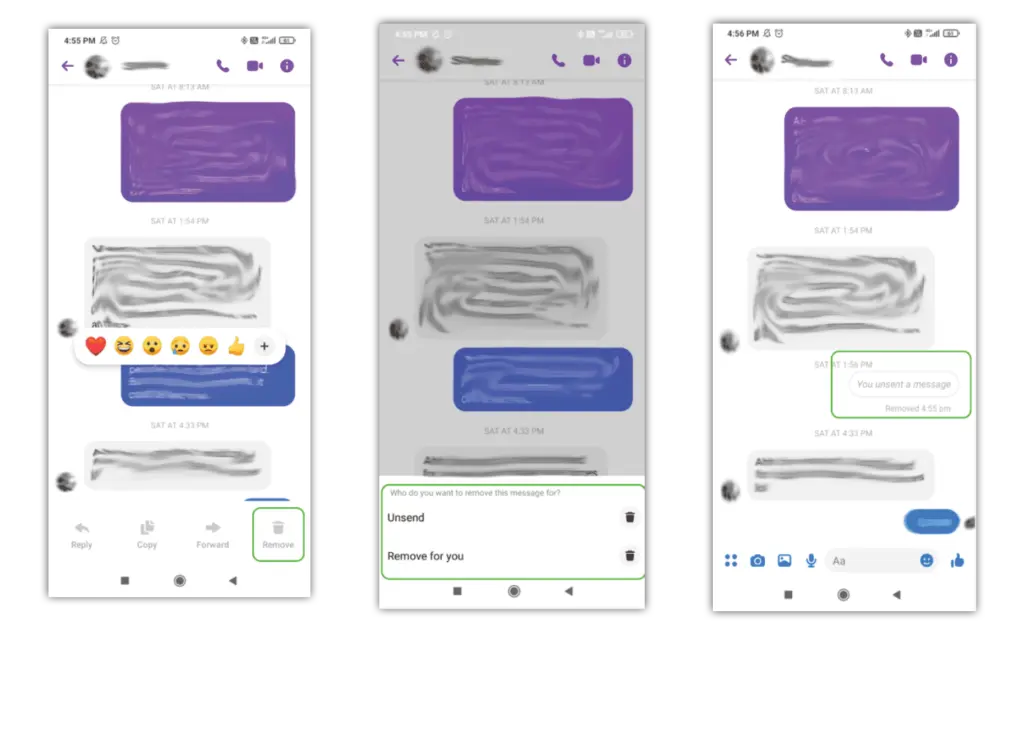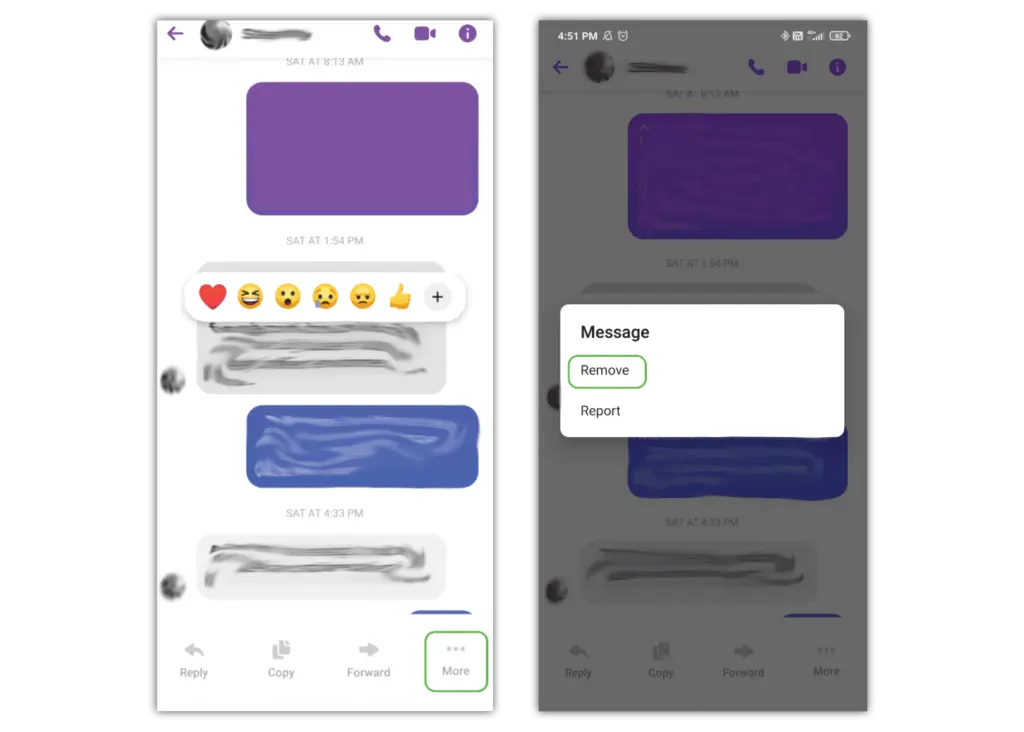How to block someone
If someone is bothering you, you can block them and they’ll no longer be able to contact you on Facebook Messenger.
How to block someone:
Step 1 – from Chats, long press the chat of the person you’d like to block and tap Block.
Step 2 – Block the user just on Messenger or also block them on Facebook.
You can also block them from their profile.
How to restrict someone:
Instead of blocking a person, you can restrict them. This means the conversation is moved from your chat list and they can’t see when you’re active.
Step 1 – from Chats, long press the chat of the person you’d like to block and tap Restrict.
Step 2 – tap Restrict [NAME] at the bottom of the screen.


 Calls & Texts
Calls & Texts