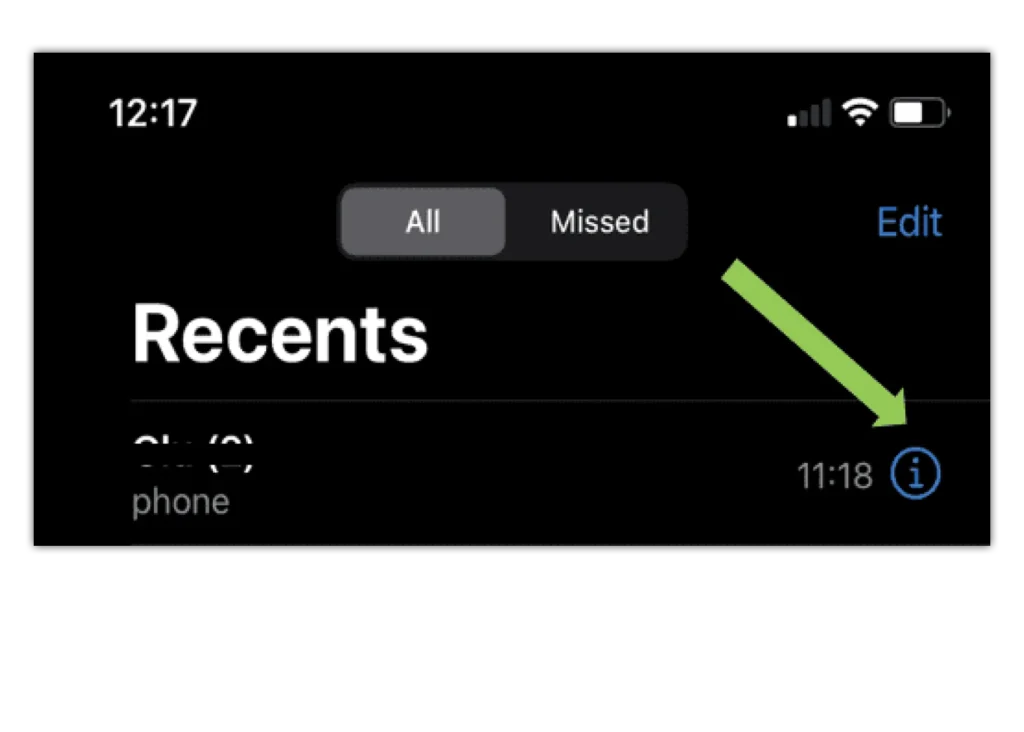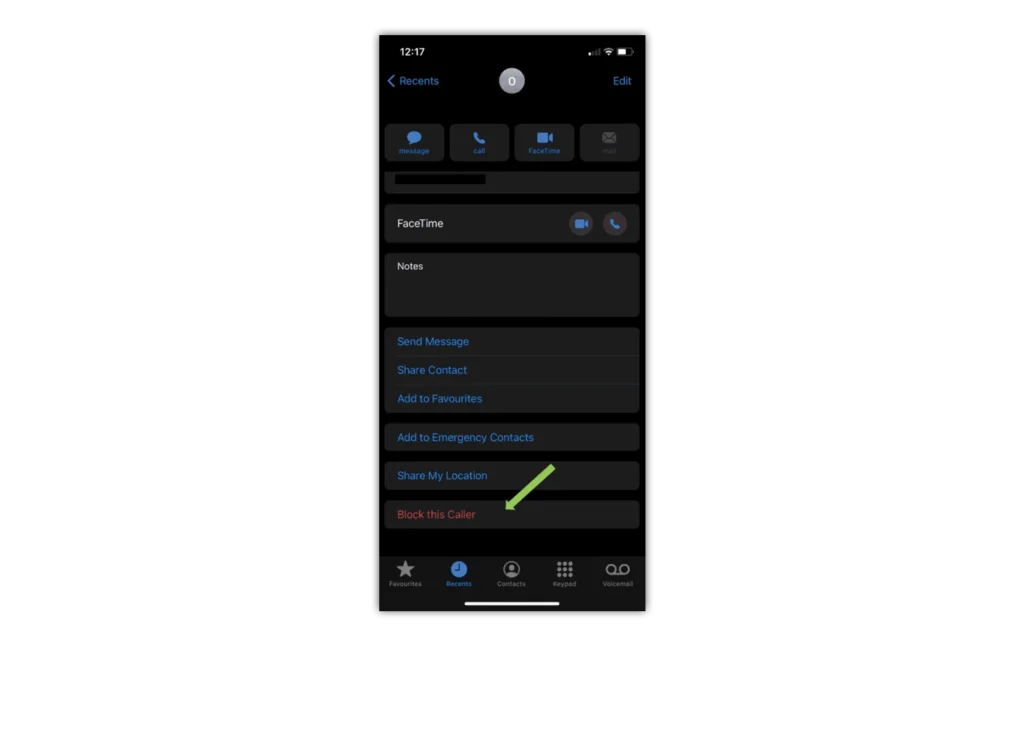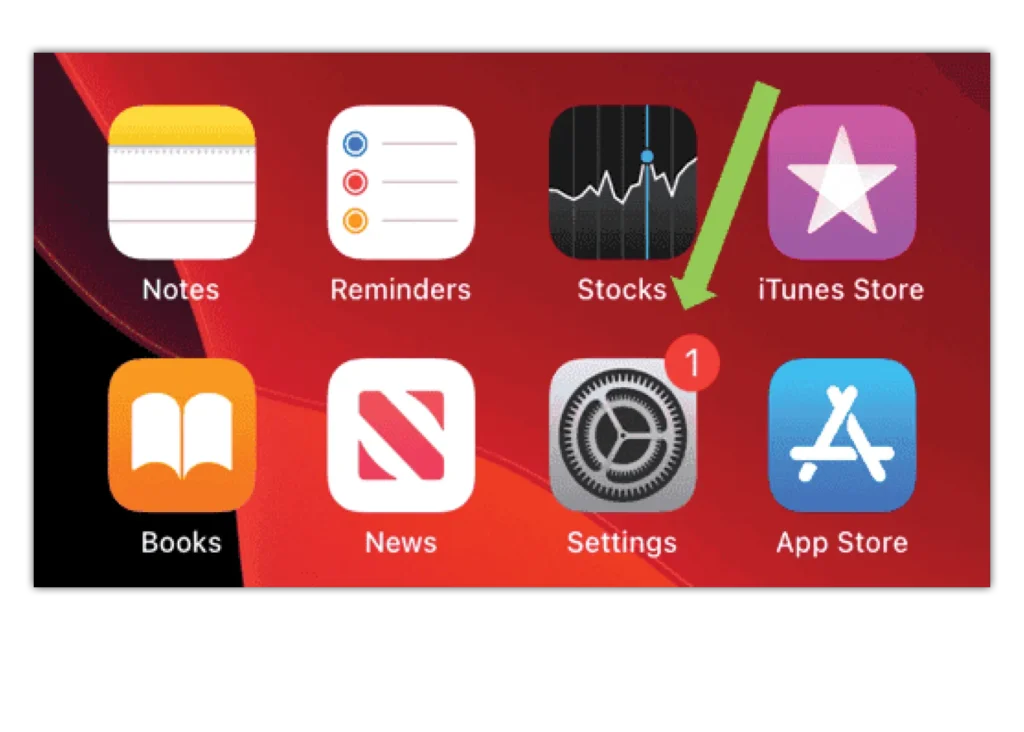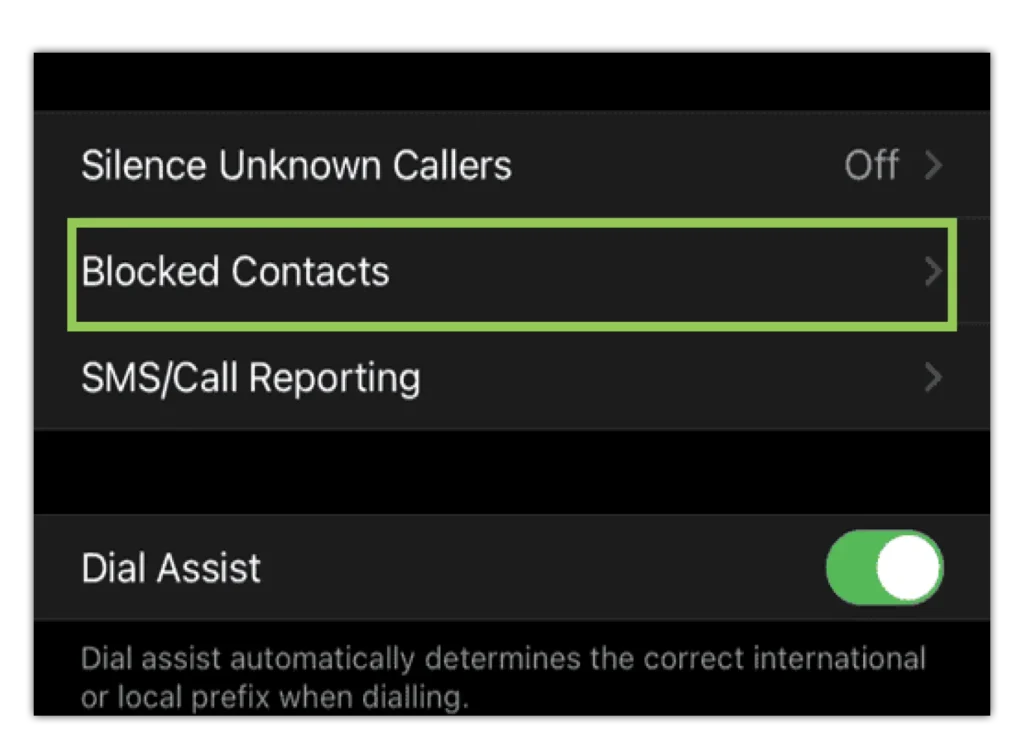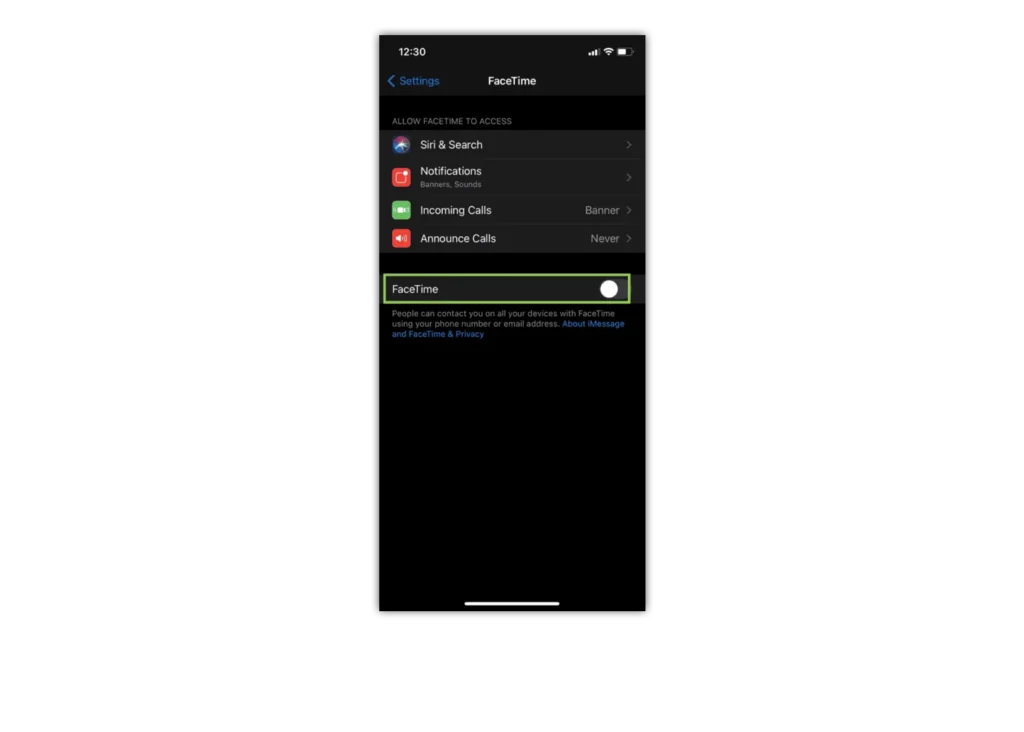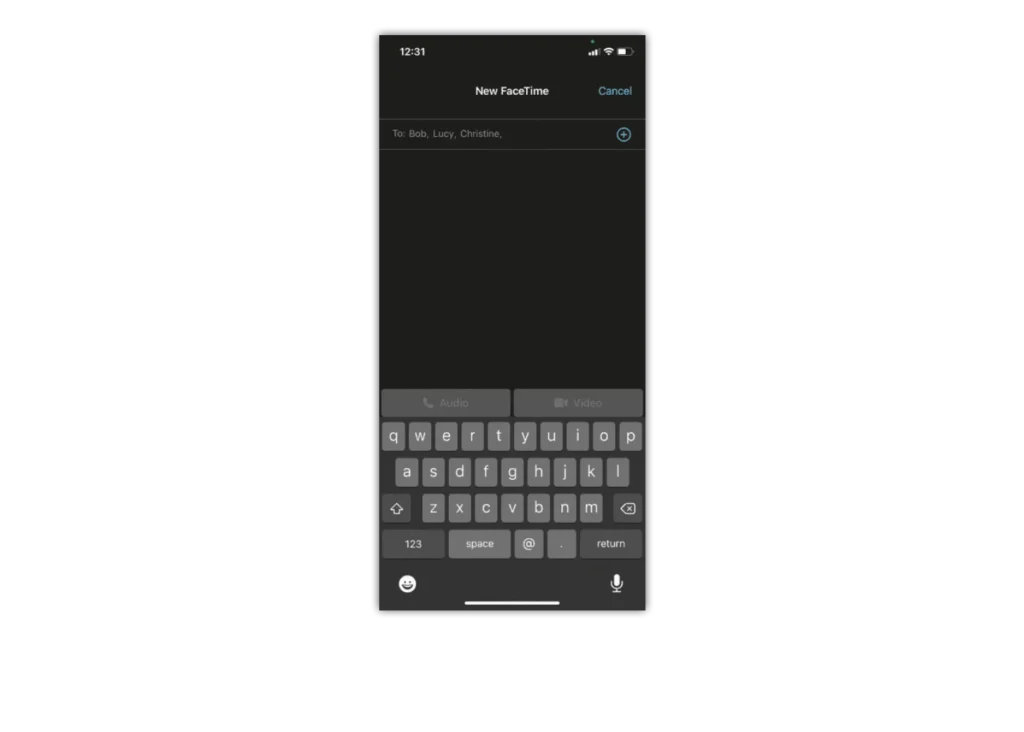How to block calls on FaceTime
You can block any unwanted FaceTime video calls on your iPhone, iPad or iPod through a phone number, contact or email. There are four ways to block a contact:
Block calls the FaceTime app:
Step 1 – When in the app, tap the info button number next to the contact you want to block
Step 2 – Scroll down and tap “Block this Caller”
Block calls on FaceTime from Messages:
Step 1 – When you’re in Messages, open the conversation app, tap the contact at the top of the conversation
Step 2 – Then tap the info button
Step 3 – Next, tap the info icon, scroll down and tap “Block this Caller”
Block contacts on FaceTime from Mail:
Step 1 – Open the email that has the contact that you want to block
Step 2 – Tap the contact at the top
Step 3 – Tap “Block this Contact”
Block calls on FaceTime from an iPhone:
Step 1 – If on the phone app, under Recents, tap the info button number next to the contact you want to block
Step 2 – Scroll down and tap “Block this Caller”


 Calls & Texts
Calls & Texts