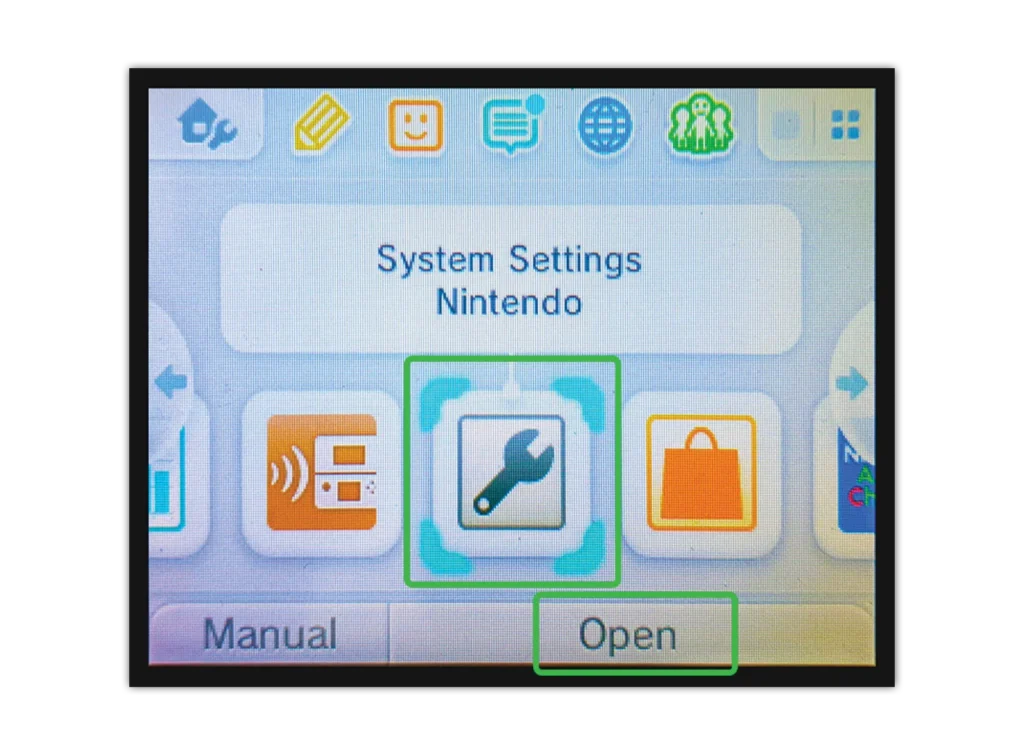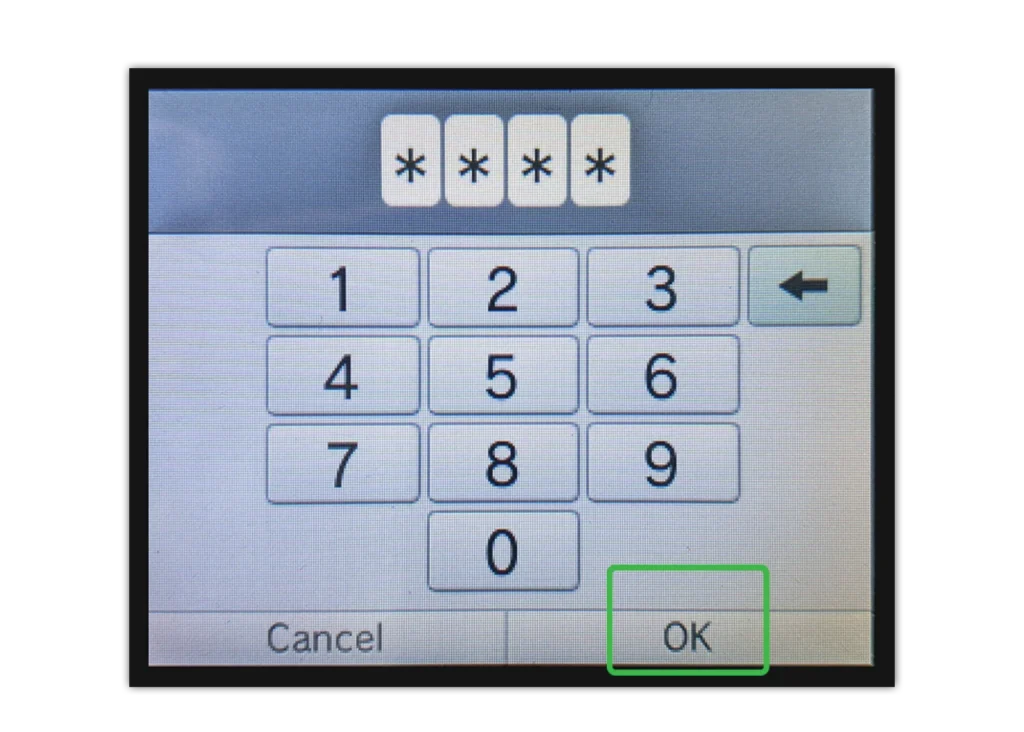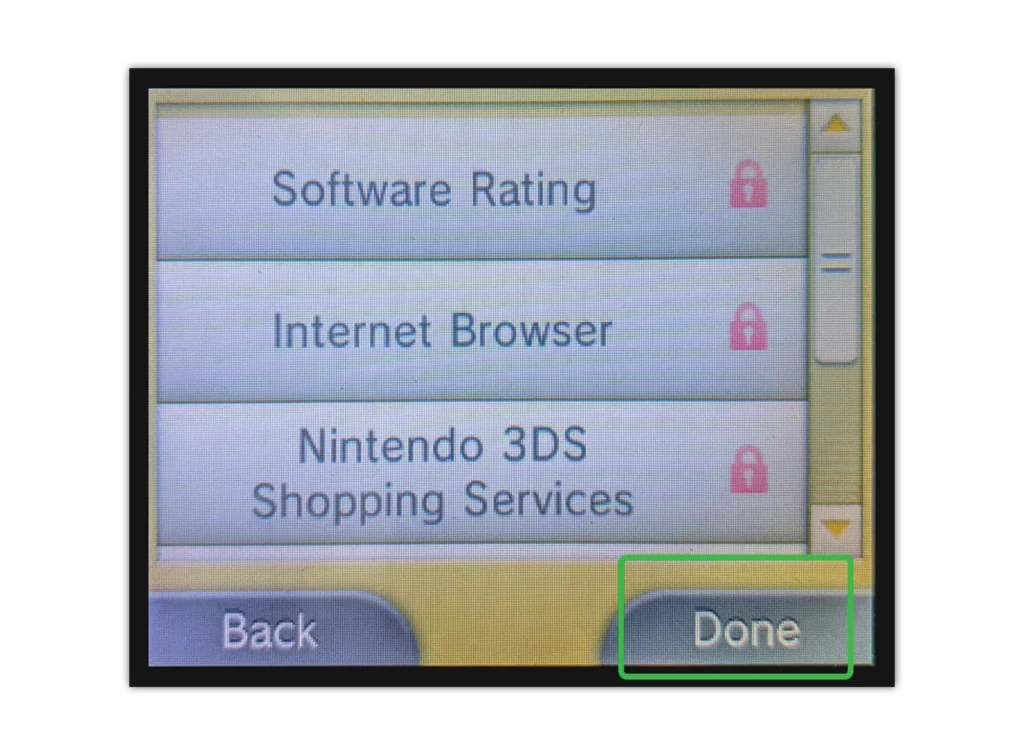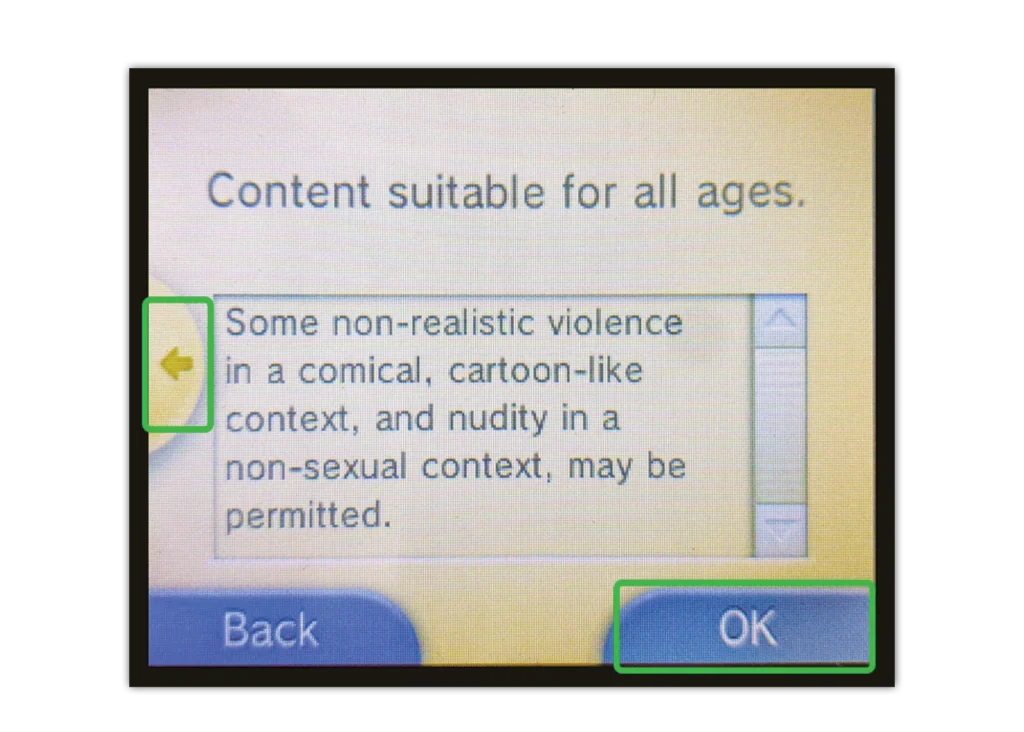How to enable parental controls on Nintendo DS and 3DS
When you enable parental controls, all features are restricted. This includes internet settings. To reduce the restrictions, such as increase the to the next level of age-restricted games, you will have to modify them in the parental control settings.
To set up parental controls:
Step 1 – On the main menu, scroll to System Settings on the right and select.
Step 2 – Select Parental Controls and set up a 4-digit PIN. Select OK.
Step 3 – Supply a secret question to recover your PIN if you forget it. Then, enter an email your child cannot access.
Step 4 – Modify the automatic restrictions symbolised by the red padlock.